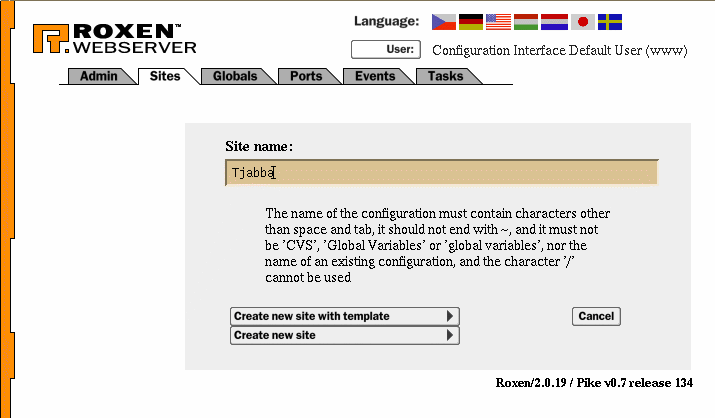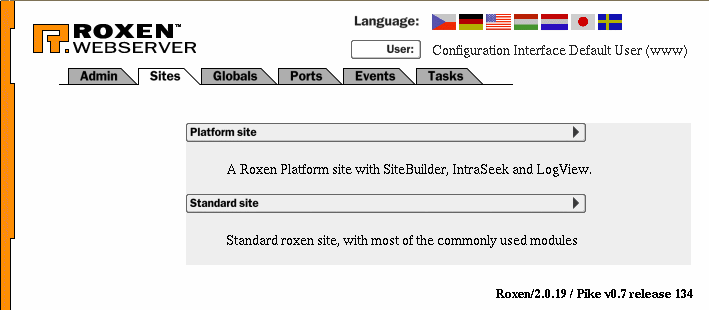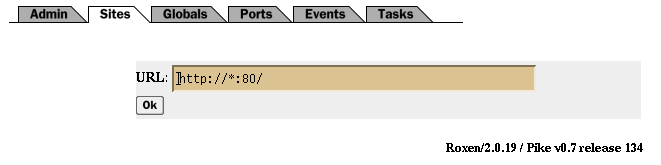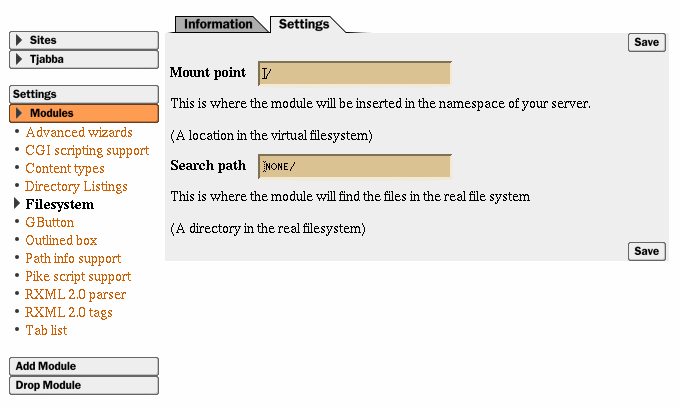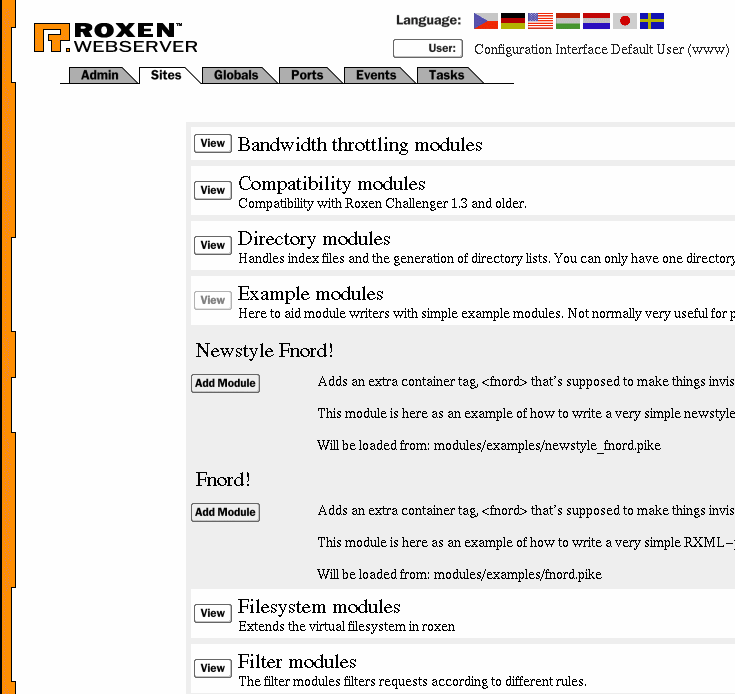|
© 2000 Roxen Internet Software Suggestions, Comments or Complaints manuals@roxen.com |
||
     |
||
Creating a Site
A site is created by choosing the button under the Sites tab.
The first step is to give a name to the site. The name is only used to identify the site in the administration interface, it won't be exposed externally. Press to continue.
Now you chose which URL the site is to have. * instead of a host name means that it will answer to any domain name that is handled by the computer. You should usually give a domain name instead; http://your-domain/. You don't have to specify the port number explicitly. Roxen handles several additional protocols: FTP, HTTPS and FHTTP. FHTTP is not really a protocol but rather another implementation of the HTTP protocol. It is significantly faster than the normal HTTP implementation, but does not support as many features. Because of this some modules won't work with FHTTP. If you want to use another protocol you just change the URL accordingly: ftp://your-domain/, https://your-domain/ or fhttp://your-domain/. These ports almost always need to be configured in some way. A HTTPS port needs a certificate, a FTP port use different authentication, etc. Configuration is done under the Ports tab, after the site has been set up. See the Ports chapter for more information about the ports system.
The last step is to configure required variables in modules. For the standard site template you only need to configure the Search path variable in the Filesystem module. This is the directory where your web site is stored, and corresponds to the Document root setting of other web servers. Once you have saved the Filesystem module settings the site is up and running. It will contain some basic modules as well as modules for RXML parsing. You probably want to make some adjustments to the installed modules as well as add more modules for your specific needs. To configure a module, choose it in the module list to the left. To add a module, press the button.
The rest of this chapter gives ideas about how to install modules that provide a specific function, such as scripting or database access. The rest of the manual goes into depth about all modules, and what configuration options are available. |
|||