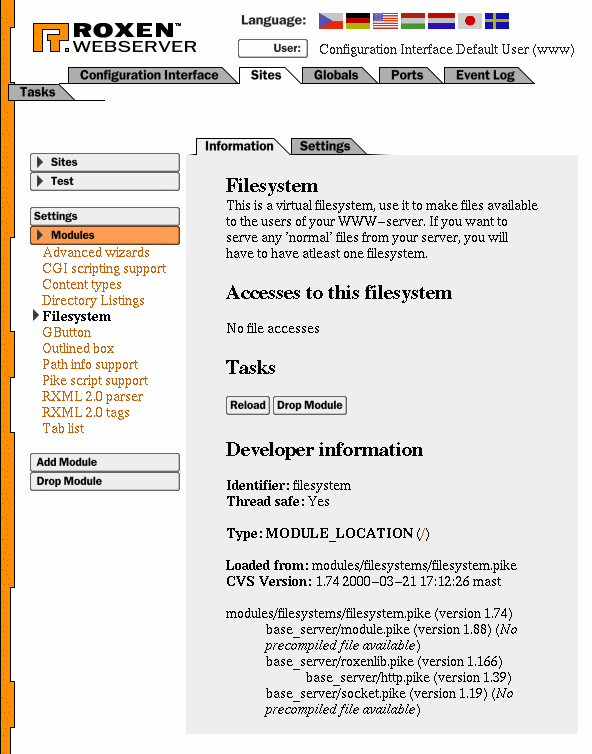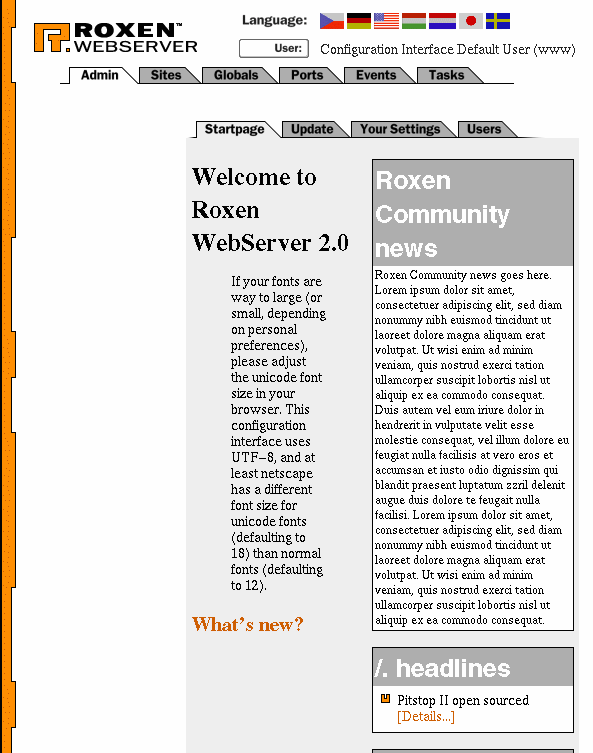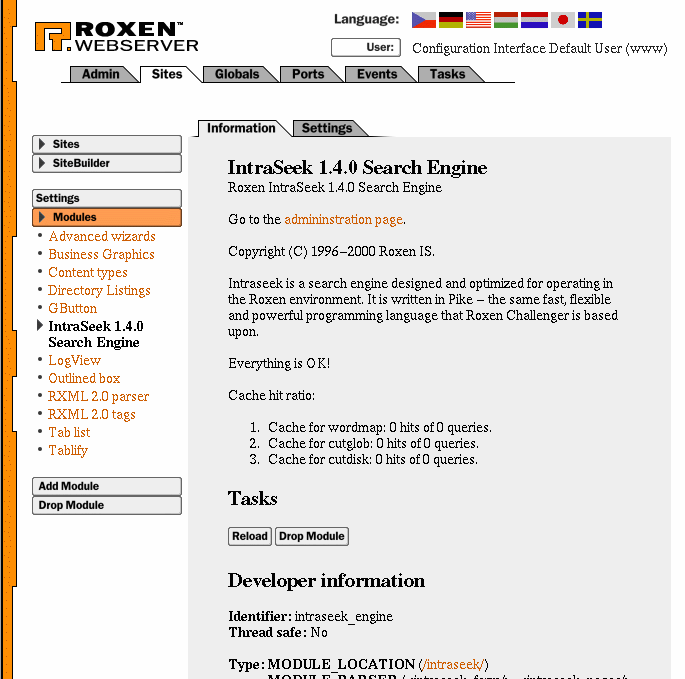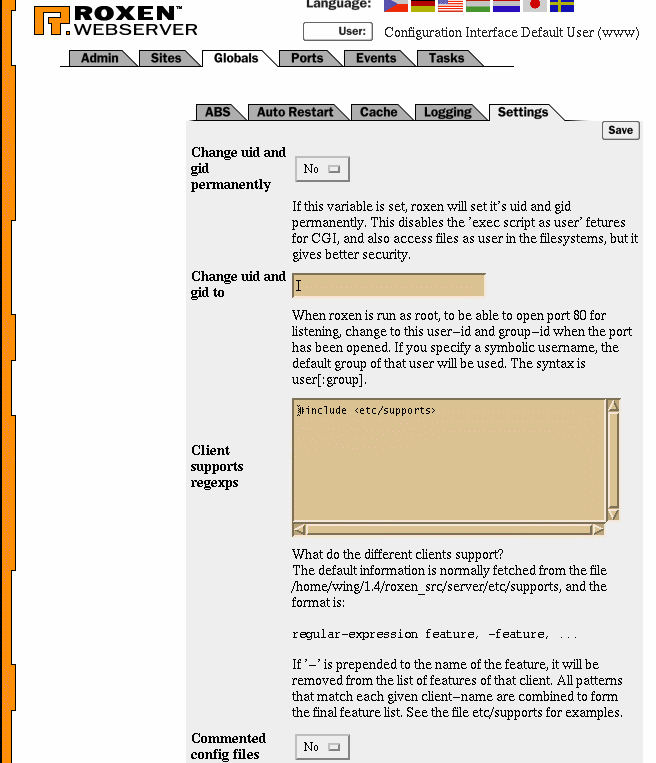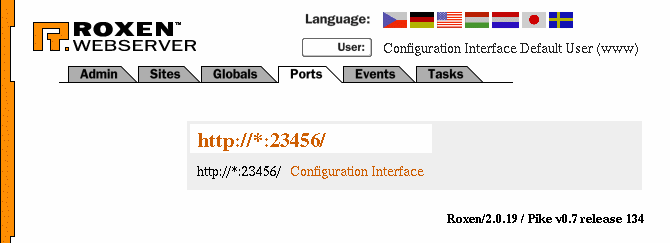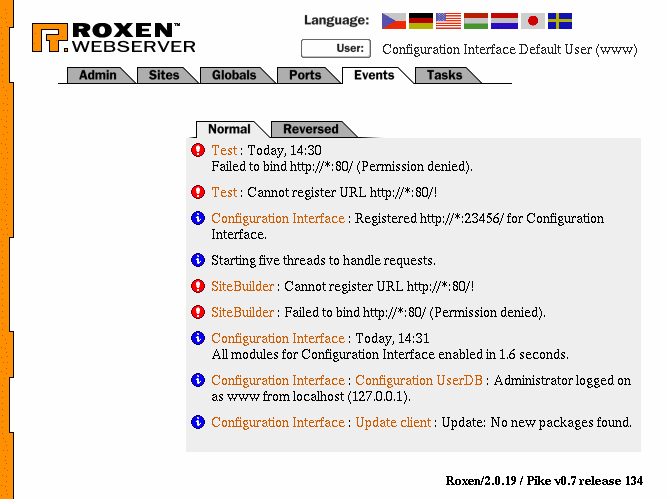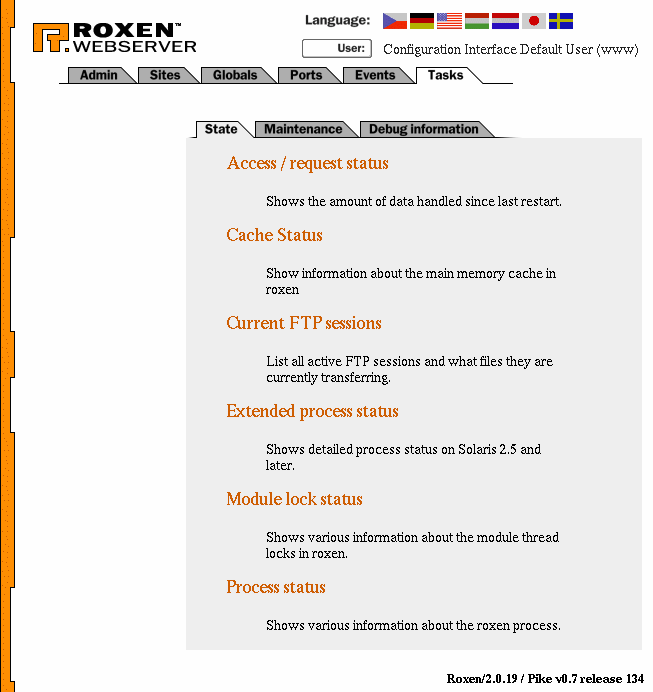|
© 2000 Roxen Internet Software Suggestions, Comments or Complaints manuals@roxen.com |
||
     |
||
Administration Interface
Configuration and maintenance is done through the web based administration interface. The interface contains a lot of information that might be a bit intimidating at first. Not to worry though, once you have learnt the particulars of the interface it becomes very flexible. The interface contains five tabs; Admin, Sites, Globals, Ports, Events, and Tasks. Admin contains settings for administration interface users as well as the update client. Sites contains your web and ftp sites, with modules and module settings. Most of the configuration is done under the Sites tab. Global contains global settings that affect the whole web server. Ports contains the protocol ports used by the web and ftp sites. Events contains the full event log. Relevant extracts of the event log will also be shown under each site and module. Tasks contains helper wizards that perform some type of action on the server, such as restarting it. Admin
The Admin tab contains the following tabs; Startpage, Update, Your Settings and Users. Startpage is a welcome page giving an overview of news about Roxen. Update contains the update client where you can update your Roxen server, as well as download additional open source as well as commercial software. Your Settings contains the settings for the current user. Users contains information about the users who may access the administration interface. Sites
The Sites tab contains all your web and FTP sites, with modules and module configurations. Navigation might seem awkward at first since it contains so much information. The navigation interface is to the left while the current object is displayed to the right. The current object might contain a tab list as well. The navigation interface contains a navigation history, an object list and sometimes buttons that perform some action on the current object. This mix of functions might make it unintuitive to use at first, but is really nice once you have learnt how it works. Globals
Ports
Events
Tasks
|
|||