Creating a resource
The first time you
enter Roxen Bookings there will be no resources defined and it will usually look similar to this:

To create a resource and make it available for reservations, click on "Choose" in the
"Administrate" box. This will take you to the resource administration page.
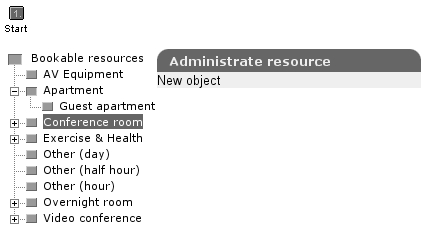
Click on the type of resource you want to create in the list to the left, then click "New
object" in the box to the right. You will then be taken to the Create page, where you will be
required to enter information about the object. This is an example of a Conference room
object:
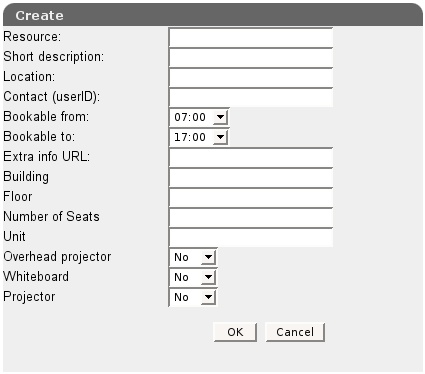
The following information is available for the resource "Conference room":
|
Resource
|
The name of the resource room.
|
|
Short description
|
A short description of the resource.
|
|
Location
|
Location of the resource.
|
|
Contact (userID)
|
The login name of the person responsible for this conference room.
|
|
Bookable from
|
The time from which the room can be reserved.
|
|
Bookable to
|
The room can latest be reserved at this time.
|
|
Extra info URL
|
If there is information on the web about this room, enter the web
address here.
|
|
Building
|
In what building is the conference room located?
|
|
Floor
|
On what floor is the conference room located?
|
|
Number of seats
|
The available number of seating in the resource.
|
|
Unit
|
Unit or department in charge of the resource.
|
|
Overhead projector
|
Is an overhead projector available in the room?
|
|
Whiteboard
|
Is a whiteboard available in the room?
|
|
Projector
|
Is a projector available in the room?
|