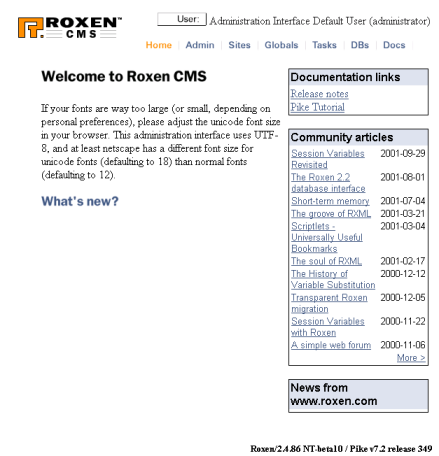
Administration interface
Configuration and maintenance of Roxen is handled by the web-based
administration interface. The administrators connects to the interface
with a browser and can then access all server-related configuration
options and maintenance tasks. You can set up multiple administration
interface users with varying privilege levels and their own preferred
look and feel to the interface.
Tab Overview
The administration interface is split into seven tabs, all covering
a specific subset of server administration or information features. A
tab will remember what subpage you visited the last time you accessed
it, and recall this page the next time you switch back to that tab.
- Home
-
The intro screen you arrive at when accessing the initial page of
the admin interface - a page where you may choose to receive regular
updates of the status of Roxen bugtracking tickets, the most recent
articles written for Roxen
Community, a brief run-down of the server's status, news from
www.roxen.com, or even slashdot.
- Admin
-
The Admin tab contains settings for the administration
interface itself as well as the update client that can download new
versions or Roxen and additional software.
- Sites
-
The Sites tab contains the configurations of the web and ftp
sites handled by the Roxen server. Most of the administration work is
controlled from here - creating sites, adding or dropping modules to
them or configuring their operating parameters.
- Globals
-
The Globals tab contains settings and information relevant
to the whole Roxen server, such as where to find modules or which UID
to run under. The global event log resides here; a web based version
of the debug log. All error messages will show up here, as well as in
the local event logs of the site and module instance that produced
them. You'll also find a summary view of all ports that are open for
all sites handled by the server.
- Tasks
-
The Tasks tab contains support wizards that are not related
to configuring the server but some other task, such as restarting the
server, flushing memory caches, creating SSL certificates or getting
debug information.
- DBs
-
This is where you register, browse and peek at the databases and
tables in or related to your Roxen installation - you may access any
database from here, not just the internal MySQL one. This browser both
has a click-to-peek interface, and the more powerful SQL prompt for
digging out any and all data you have access to. You may even look at
images stored in, for instance, the gtext_data table of the
local database.
- Docs
-
The Docs tab contains the online documentation. The latest
version of the documentation for Roxen WebServer, the free part
of CMS Advanced, can be found at
docs.roxen.com.
Administration Interface Site
The administration interface is in fact a site just like any other
web site handled by Roxen. It is implemented using RXML and a few
custom modules - but since it is the average administrator's only way
of handling the server, it is by default locked, so that you can not
remove, add or alter its operating parameters, apart from what URLs it
should reside on.
The administration interface site should use https, to get a secure
connection. It is however necessary to create a new certificate to make
this secure, since it will use the demo certificate shipped with Roxen
by default. Since anyone who downloads Roxen can get that certificate,
it is not secure.